Overview: (HUD Options / Player Preferences)
You can create different HUD Configurations for different types of games.
- Delete - Deletes the currently selected HUD Configuration.
- New Config - Creates a New HUD Configuration. (See more below)
- Import / Export HUD Layout
Example: If you play heads-up and want this HUD to be different than your 6-MAX HUD so the VPIP stat is broken down for Small Blind and Big Blind, you can create a Heads Up config file. Here’s how you do that:
- Select New Config
- Enter Headsup and click OK.
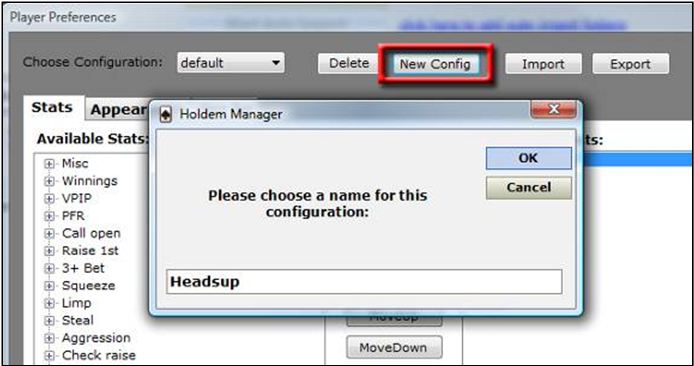
- Remove all the stats from the Display These Stats column.
- Add stats that are related to BB and SB play
- BB VPIP
- SB VPIP
- BB Preflop Raise
- SB Preflop Raise
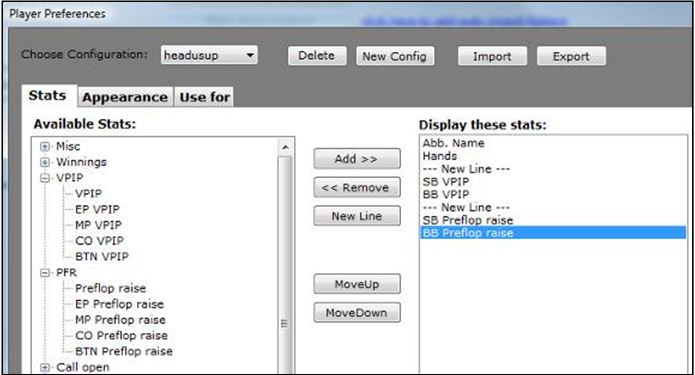
- Now click the Use For Tab and check the HU checkboxes and make sure the 6-MAX and Full checkboxes are unchecked.
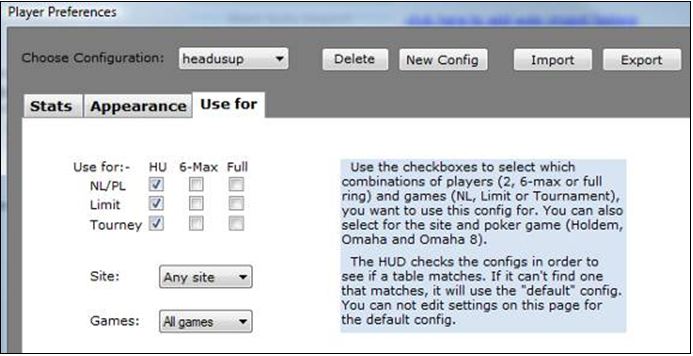
- You have now created a Heads Up config file. Anytime you are playing heads up now, Holdem Manager will display your HUD Overlays with only Heads Up stats we just created
- You should probably take this a step further and go to HUD Options/HUD Filters and change this so only hands where 2 players we're dealt into the hand will show. This will remove all hands played at 6-MAX and 9-MAX so your HUD only displays Heads Up Stats.
Import/Export - Choose Configuration
You can save as many HUD Configurations as you like. Having more than one HUD Configuration allows you to save different HUD Configurations. You can create different configurations for different types of games.
Example: If you play Heads-up and want the VPIP stat broken down for Small Blind and Big Blind for these games, you can create a New HUD Configuration for this.

- Delete – Deletes your current HUD Configuration
- New Config – Creates a new HUD Configuration
- Import – You will need to do this without the HUD running otherwise the panel positions will not be correctly imported. We have a HIUD Configuration section in the forums where users have posted their own files.
- Export – You are exporting the config and the panel positions for the site you select to export. You can then send the file to a friend who can import it.
Note: The HUD uses the list of configs and tries to find one that matches the table. If it cannot find one, it will use the default config file– that’s why you can’t delete the default config file.


 The article has been updated successfully.
The article has been updated successfully.






