Overview:
This section details how to Color Code and setup Scoring for the three different views in Table Scanner. There's also some other options here that we'll be going over too. All of these Filters are broken down into the following three views:
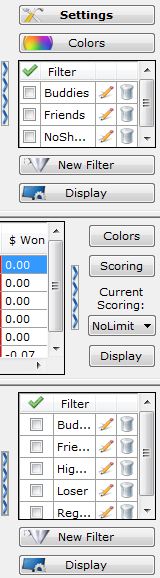
The rows of 4 Blue Arrows allow you to hide these buttons. Pressing the Blue Arrows again will bring the buttons back.
Combining Filters & Scoring: Click Here
Rating Columns:
Before we dive into Color Coding and Scoring, let's go over the "Rating" column in the 3 views.
The Rating column in the Table View is the sum of all player Ratings at that table.
To change a players Rating double click the players rating box in the either of the Player Views.
You probably want to give your buddies or the losing players a positive score, while giving the regulars or sharks a negative rating. This way you can build up your own way to "rate" the tables and simply choose the ones with the highest rating.
This is very handy when you play higher stakes and you always meet the same opponents.
But it's impossible to rate thousands of opponents when playing e.g. NL50.
This is where the scoring comes into play.
The "Scoring" will follow some general "rules" that you can set. It will kind of "rate" even the unknown opponents...


 The article has been updated successfully.
The article has been updated successfully.




