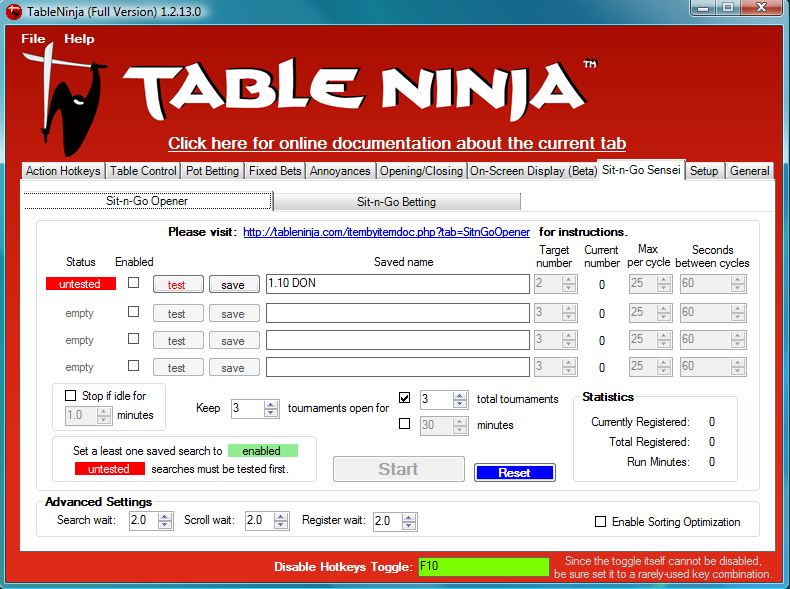
The TableNinja Sit-n-Go Opener will automatically buy into Real Money Sit-n-Go's with your money. Please use this feature VERY carefully and test everything at microstakes. We are not responsible for any money you may lose using the Sit-n-Go Opener. Please also be sure to set a maximum buy-in the PokerStars® tournament filter to prevent any potential problems that might occur due to changes made to PokerStars® tournament tables.
Getting Started with the Sit-n-Go Opener:
We've made a short tutorial video to help everyone get started with the Sit-n-Go opener. Please watch the video below and then continue on to the written instructions.
The TableNinja Sit-n-Go Opener will automatically buy into Real Money Sit-n-Go's with your money. Please use this feature VERY carefully and test everything at microstakes. We are not responsible for any money you may lose using the Sit-n-Go Opener.
Getting Started Guide
The basic idea of the TableNinja Sit-n-Go opener is very simple. TableNinja lets you save Searches that you create using the PokerStars® "Sit & Go Tournament Filter". TableNinja will then automatically apply your saved Searches and register for as many tournaments that match the Search criteria as you wish to play. To get started, you will need to complete the following steps.- Create and save a Search
- Test your Search
- Set your Search Parameters
- Choose when to stop registering
- Hit Start
Once you've have a chance to use the Sit-n-Go opener and learn the basics you click here for some Tips for Advanced Users
1. Create and save a Search
Using the PokerStars® Sit & Go Tournament Filter, filter for the types of tournaments you wish to play. Make sure that only tournaments that you wish to play in appear in the PokerStars® lobby. For detailed instructions and tips on how to use the PokerStars® Sit & Go Tournament Filer click here. Once you have the Filter set up as you like it, enter a name for your Search into the "Saved name" box in TableNinja and click "save".2. Test your Search Parameters
Click the "test" button next to your Search. Make sure that the only tournaments you see are tournaments you wish TableNinja to register you for.3. Set your Search Parameters
First decide how many tables of that type of tournament you want to play at a time and set that as your Target Number. Next specify the maximum number of tournaments that you want TableNinja to attempt to register you for each time the timer fires. Usually you can set this number equal to your target number but some users may wish to set it much lower, see our Tips for Advanced Users for more details. Finally estimate how long it takes for the tournaments you play to fill up and set the Seconds between cycles accordingly.4. Choose when to stop registering
Specify a number of tournaments to keep open at a time and decide how many total tournaments you want to play and how many minutes you wish to play for and set the "Keep _ tournaments open for" settings accordingly. You're now ready to use the Sit-n-Go opener, hit start and let it run!Tips for Advanced Users:
- TableNinja does not need the PokerStars® lobby or the Sit & Go Tournament Filter to be visible. Feel free to move either or both of these completely off your screen while you play to save monitor space.
- If there is usually only one or two of the tournaments you play registering in the PokerStars® lobby at any given time, then set your Max Per Cycle to one or two accordingly. This will prevent TableNinja from trying to register for the same tournament repeatedly.
- Try using the Enable Sorting Optimization option in the advanced settings. This will drastically reduce the chances of TableNinja attempting to register you for a tournament you are already in which will save time
- Make sure that your "Seconds between cycles" is not set to something lower than the time it takes for the tournaments you play to fill up. If your "Seconds between cycles" is too low this makes TableNinja work a lot harder than is necessary and can cause lag
- If the dinging sounds that PokerStars® makes when TableNinja registers for a tournament bother you, you can easily disable them from the main PokerStars® Lobby by clicking Options -> Sounds and then unchecking the checkbox next to information
- If you have a laggy connection to PokerStars® TableNinja may occasionally register you for one more tournament than you intended. You can decrease the chances of this happening by increasing your scroll wait time in the advanced settings .
- Occasionally the PokerStars® lobby will stop refreshing itself properly. You can click the Play Money tab and then click back to your current tab to force the lobby to refresh.
- Turn on the idle timer. This will automatically turn the Sit-n-Go Opener off if you go for the specified number of minutes without hitting a hotkey or moving the mouse. Note: We STRONGLY recommend that you do not rely on the idle timer and that you are careful to stop the Sit-n-Go Opener at the end of each session.
- If you have suggestions for more advanced tips don't hesitate to email us at any time and I can add them to the list. Thanks!
Using the PokerStars® Sit & Go Tournament Filter
Open the PokerStars® Lobby, go to the Sit & Go tab, go to the all subtab and click the "Sit & Go Filter" button on the bottom left of the lobby. This will pop-up the "Sit & Go Tournament Filter". Now use the "Sit & Go Tournament Filter" to select the type of tournament you wish to play. For most types of Sit-n-Go's simply typing the name of the tournament into the search box is the simplest approach. For example by typing "turbo double or nothing 52" into the search box in the stars SnG filter, you can select for only $52 NL Hold'em [Double or Nothing -turbo] tournaments. You can also type - and a word into the search box to exclude types of tournaments.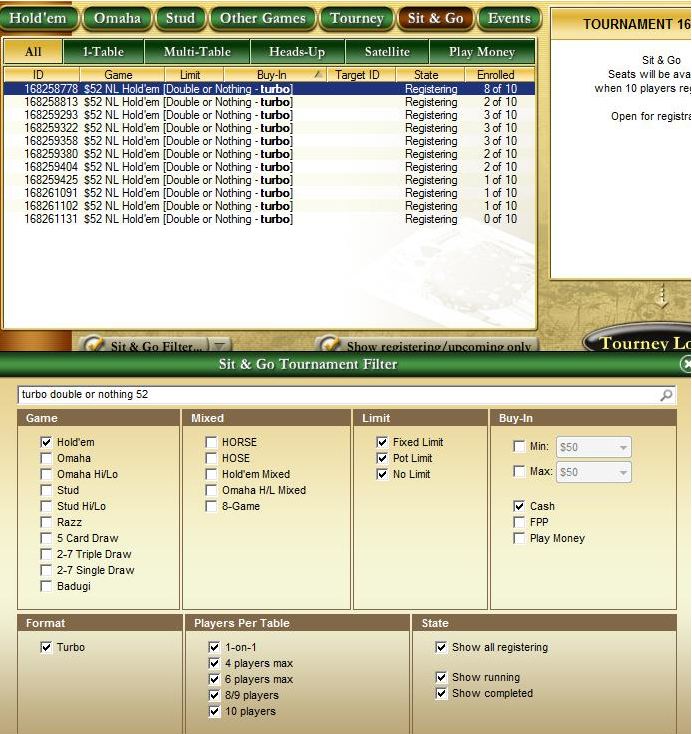
For example you can exclude turbo tournaments by typing -turbo.
The only types of tournaments that you cannot filter for just by typing the name of it in the search box are tournaments that appear in the lobby as "Hold'em NL $50+5" or "Omaha PL $10+1". For these tournaments you will need to filter as best you can using the checkboxes. For example checking exactly the "Hold'em", "No Limit" "Cash", "8/9 players" and "Show all registering" checkboxes, setting the Min and Max to $50 and entering "-players" into the search box will display only "Hold'em NL $50+5" tournaments. Please note that you cannot enter custom numbers for the Min. Total Entrants and Max. Total Entrants fields due to the behavior of the PokerStars® Sit & Go Filter. You can however use any of the numbers provided by the drop down menu.
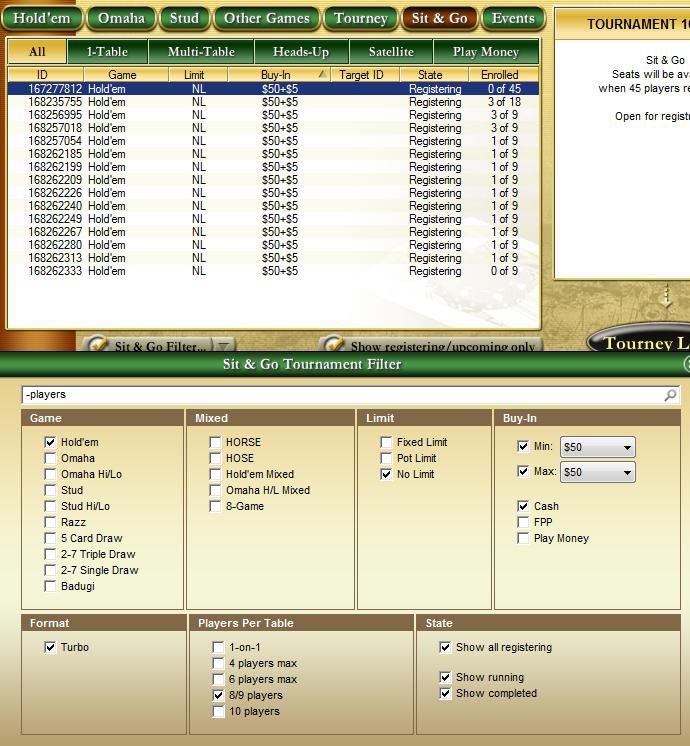


 The article has been updated successfully.
The article has been updated successfully.






