Overview:
This FAQ shows you how to configure preferred seating to work with Holdem Manager and Pacific Poker.
Solution:
First we need to verify we have preferred seating enabled in Pacific. To do this go to Pacific Lobby > Settings > Game Settings and you should see the preferred seating are in the bottom right corner.
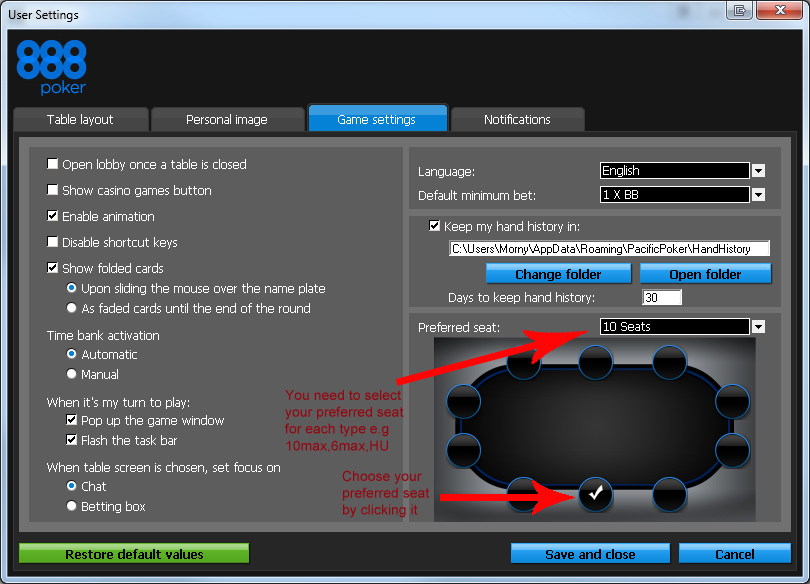
Select your preferred seat in Pacific Poker
In the preferred seat window in Pacific you should notice the dropdown list is showing 10 seat table. You need to set the preferred seat for each type of game you play i.e 2,6,9 and 10 seat table. You can select your favourite seat simply by clicking on the seat and the seat will become checked like in the screenshot above. If you only play 6max and 9max games for example then you only need to setup the preferred seating for 6max and 9max both on Pacific and HM.
10 Seat Table - Below are the seat numbers so once you choose a seat you must also go to Holdem Manager > Hud Options > Seating Preferences choose Pacific from the dropdown list and for 10 max choose the applicable seat so they match up.
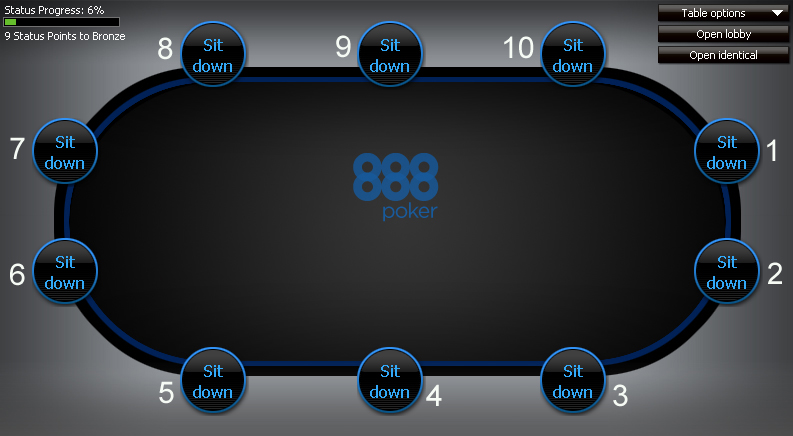
9 Seat Table - Below are the seat numbers so once you choose a seat you must also go to Holdem Manager > Hud Options > Seating Preferences choose Pacific from the dropdown list and for 9 max choose the applicable seat so they match up.
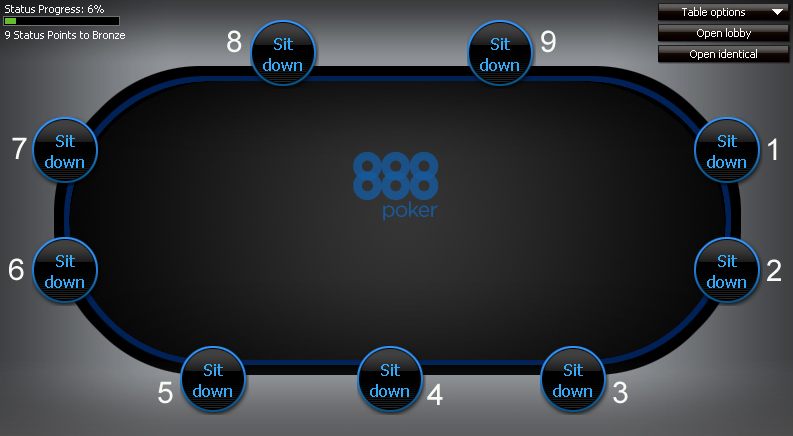
6 Seat Table - Below are the seat numbers so once you choose a seat you must also go to Holdem Manager > Hud Options > Seating Preferences choose Pacific from the dropdown list and for 6 max choose the applicable seat so they match up.
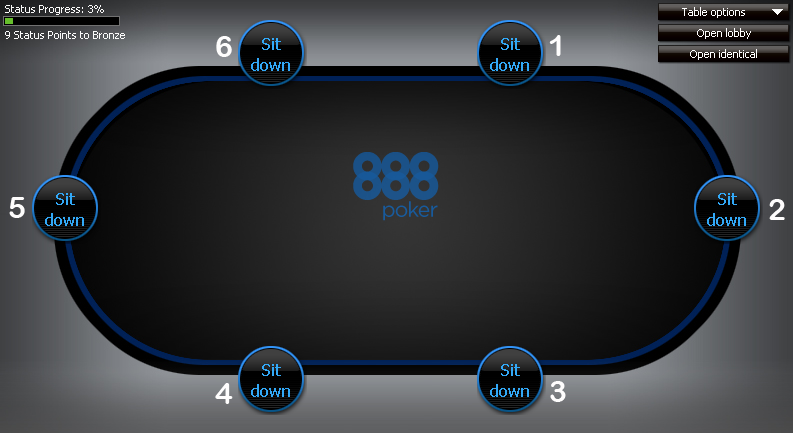
2 Seat Table - Below are the seat numbers so once you choose a seat you must also go to Holdem Manager > Hud Options > Seating Preferences choose Pacific from the dropdown list and for 2 max choose the applicable seat so they match up.
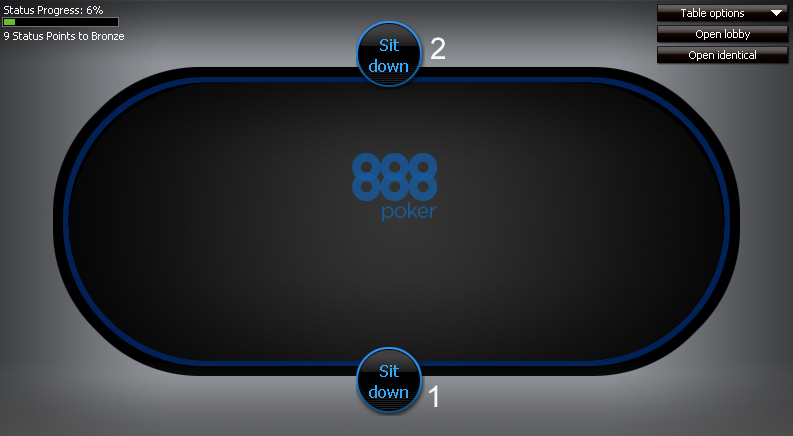
Important Note: Seating preference only works after we sit down and play a couple of hands not straight away, it does not work while we are observing tables so never move the stats box into their positions while observing or if youve played less than 3 hands. The first time you setup seating preferences just open 1 table, play a couple of hands and move all the stats boxes on that table to the correct places, then open a 2nd table, wait for 3-4 hands and the hands should line up fine then.
The biggest mistake people make is to start moving the boxes too soon without allowing time for a couple of hands to import because they dont line up until a couple of hands have imported. Also if your having issues with preferred seating make sure WYSIWYG is ticked in Hud Options / Table Preferences


 The article has been updated successfully.
The article has been updated successfully.






