Creating Hotkeys
TableNinjaPP has an extremely simple interface for creating hotkeys. To assign a hotkey to an action, simply click the text-field next to that action and hit the key or mouse button or combination of buttons to which you would like the hotkey assigned. Note that you cannot assign a hotkey to the left-click button on the mouse. Also note when creating mouse hotkeys your cursor must be over the text field.
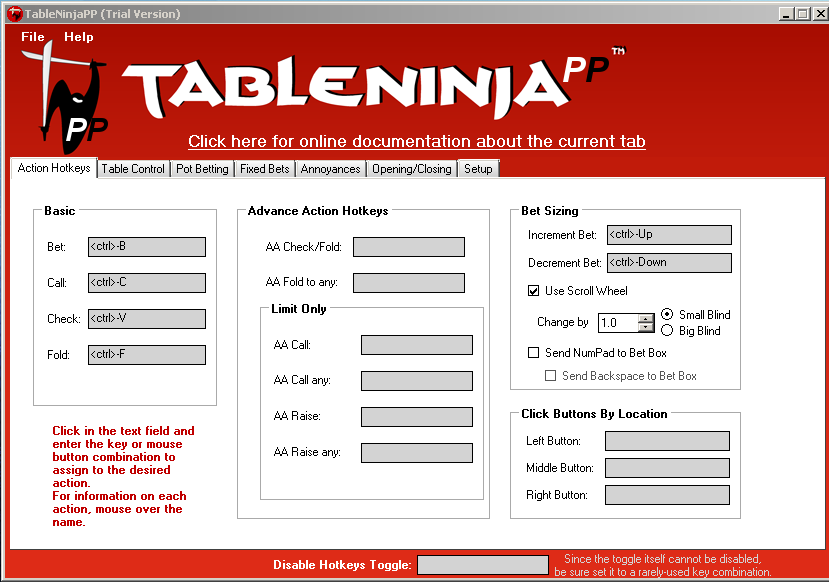
General Hotkeys:
Bet: Clicks the bet button. This hotkey will also call an all-in bet.
Call: Clicks the call button, or checks if there is no bet.
Check: Clicks the check button. Does nothing if you are facing a bet.
Fold: Click the fold button, or checks there is no bet.
Advanced Action Hotkeys: Note: If it is your turn and you are using the 'Table Under Mouse' or 'Manually Cycled/Clicked' Table p Control options these hotkeys will also click the corresponding bet/check/call/fold button if used on your turn.
AA Check/Fold: Clicks the advanced action check/fold check-box.
AA Fold to any: Clicks the 'Fold to Any' checkbox.
AA Call: Clicks the Call advanced action check-box. Only works in Fixed Limit games.
AA Call any: Clicks the 'Call Any' advanced action check-box. Only works in Fixed Limit games.
AA Raise: Clicks the 'Raise' advanced action check-box. Only works in Fixed Limit games.
AA Raise any: Clicks the 'Raise Any' advanced action check-box. Only works in Fixed Limit games.
Bet Sizing: Increment Bet: Increases the bet size by the "Change By" amount.
Use Scroll Wheel: Checking this box makes scroll up increment the bet and scroll down decrement the bet.
Change By: The increment and decrement bet hotkeys and scroll wheel will change the bet size by this amount.
Click Buttons by Location:
Left Button: Clicks the location where the left action button appears, even if it is not shown.
Middle Button: Clicks the location where the middle action button appears, even if it is not shown.
Right Button: Clicks the location where the right action button appears, even if it is not shown.


 The article has been updated successfully.
The article has been updated successfully.




