Overview:
How do I use multiple panels in my HUD?
Note: Advanced Users Only
Solution:
Using multiple panels allows you to separate HUD stats into several boxes rather than one big box.
For example: You could put half your stats on the left side of the seat and the other half on the right. You can also have your stats vertical.
To enable multiple panels in your HUD, do the following:
- In Holdem Manager, navigate to HUD Options > Player Preferences > Appearance. The Player Preferences dialog should pop up as shown below.
- Under Options for default, select Use Multiple Panels.
- You'll get a popup message. Click on OK.
- Click on Apply.
- Configure your panels as necessary in the Display these stats field.
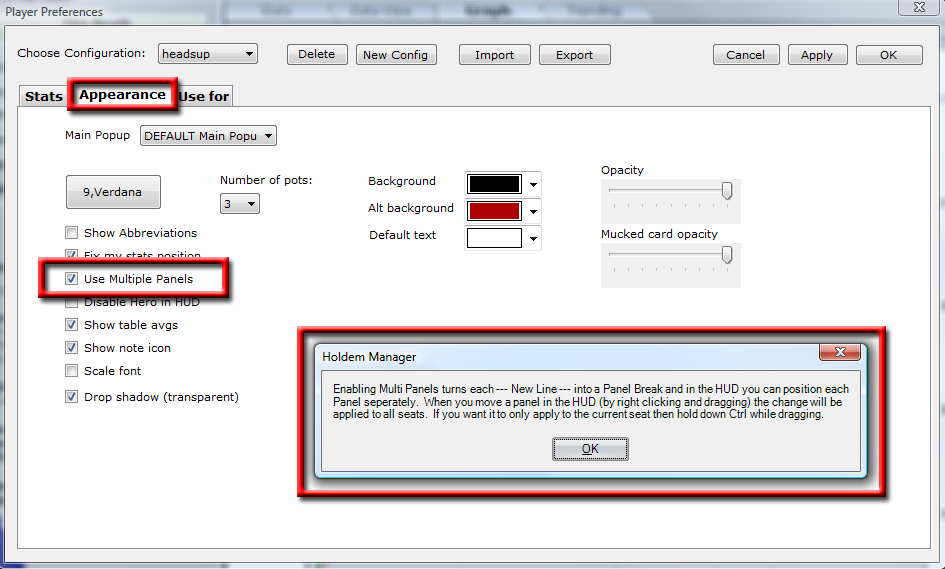
Take note of your HUD. When in multiple panel mode, if you want to move stats you just right click and drag; however, all the stats on all the tables will move.
Right Click + Ctrl - Allows you to move the panel without affecting the other player panels on the table.
Note: This does not apply to the panel with the note icon and name as this panel will move on all tables regardless of whether you use Ctrl or not.
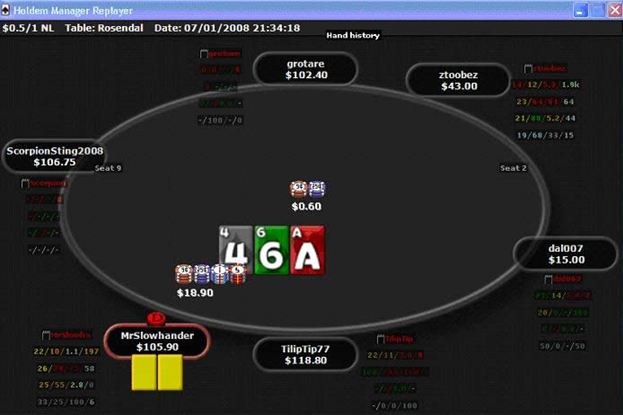
Note the New Line button has a different effect while Multiple Panels is selected. Let’s add a few to the last panel and see what effect it has.
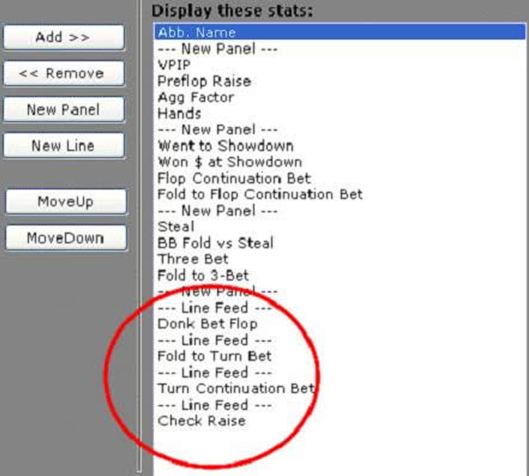
When I put a line feed above a stat it aligns it vertically instead of horizontally.
See the example below. Keep in mind you must do this for each stat. If you put it only above the last 2 stats, then the 1st 2 stats in that panel would be horizontal and the last 2 vertical like in the shape of an upside down L.

As you see, the last row of stats are now displayed vertically.


 The article has been updated successfully.
The article has been updated successfully.






