Setup Tab
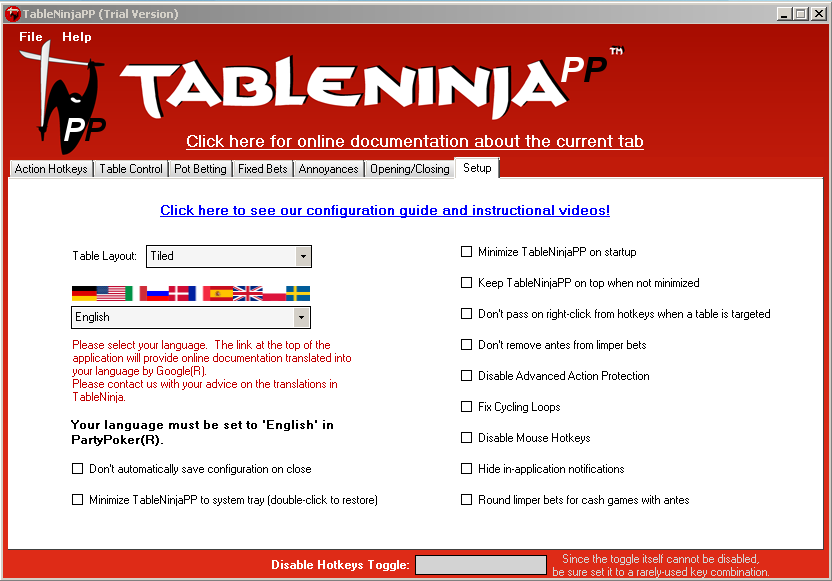
These settings should be automatically detected as part of TableNinjaPP's Automatic Configuration process. If Automatic Configuration failed you will need to manually configure TableNinjaPP. Please see our Manual Configuration Guide for instructions. If you make changes to your PartyPoker settings you must close and reopen PartyPoker for TableNinjaPP to detect the changes
Table Layout: Select your table layout style. If you tile select "Tiled". If none of your tables overlap, select "NoOverlap". If you stack, select "Stack". If you cascade, select "Cascade". For all other layouts with any amount of table overlap, select "Overlap".
Additional Settings:
You can tick or untick the followign settings in TableNinjaPP
Don't automatically save configuration on close: If this check-box is checked TableNinjaPP will NOT automatically save changes to your configuration when you close the program. Otherwise, your configuration will automatically be saved to the TNPPConfigAutoLoad file every time you close TableNinjaPP.
Minimize TableNinjaPP to system-tray: If this check-box is checked, minimizing TableNinjaPP will send the program to the system tray. You can double click on the system tray icon to restore the program.
Minimize TableNinjaPP on start up: If this check-box is checked TableNinjaPP will automatically minimize on startup.
Keep TableNinjaPP on top when not minimized: If this check-box is checked, TableNinjaPP will stay above other windows while it is open. This allows you to edit your configuration without having tables pop-up on top of TableNinjaPP.
Don't pass on right click from hotkeys when a table is targeted: If this check-box is checked and right click is assigned to a hotkey , right clicking on other windows when a table is targeted will trigger whatever hotkey right click is assigned to in TableNinjaPP and no input will be sent to the window that was clicked.
Don't remove antes from limper bets: If this check-box is checked the amount of the antes multiplied by the # BB per limper will be added to all limper bets
Disable Hotkeys Toggle: This hotkey will toggle all other hotkeys off and on. If the box is green then hotkeys are currently turned on. If the box is red hotkeys are currently turned off.
Disable Advanced Action Protection: This option will allow you to use the Advanced Action hotkeys to act on your turn, even if you are in the Table In Foreground mode. Turning on this option may result in may result in misclicks. Only enable this option if you are an advanced user. If you decide to enable this option please test things carefully at play money before using it in your regular games.
Fix Cycling Loops: If you experience problems with the Cycling Backwards hotkey looping between two tables, please check this box and it should fix the problem.
Disable Mouse Hotkeys: Check this box to disable all mouse hotkeys.
Hide in-application notifications: Checking this box will cause the Pot Box is Covered warning to never appear.
Round limper bets for cash games with antes: Checking this box will cause limper bets to be rounded by either a SB or BB based on your settings on the Actions Hotkeys tab.


 The article has been updated successfully.
The article has been updated successfully.




