Overview: (Options\Database Management)
Database Management allows you to add a New Database, change the Default Database, Export Hands from a database and Fix Indexes.
Click Here for tips on speeding up Holdem Manager.
When this option is selected, Holdem Manager will close and you will be taken to the PostgreSQL login screen. Importing of hands must be stopped before this will happen.
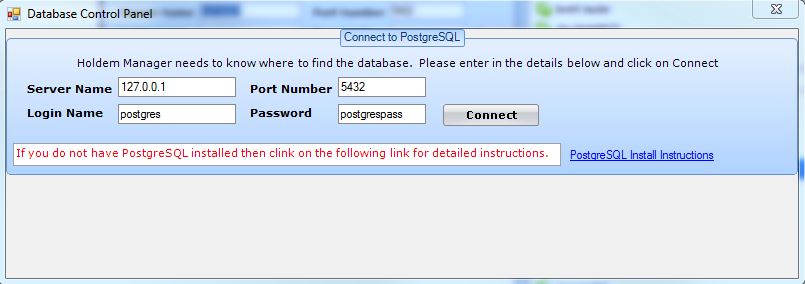
The above screen is probably familiar to you from installing PostgreSQL and Holdem Manager. To add a new Database, change the Default Database, Export Hands from a database or Fix Indexes, follow the instruction below:
- Click “Connect”. This will take you to the Database Control Panel.
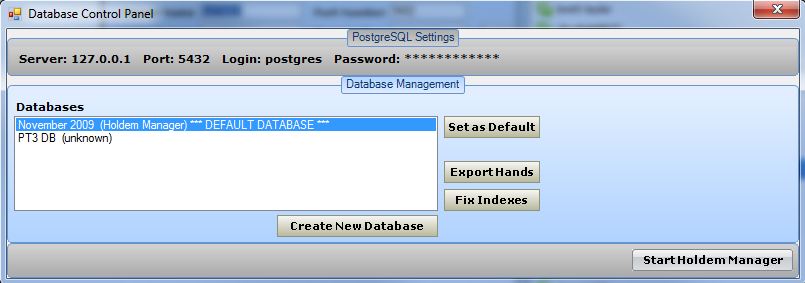
Change Default Database
Holdem Manager loads the Default Database when starting. To change the Default Database, do the following:
- Highlight a Database and click Set as Default.
Add New Database
- Click Create New Database.
- Type in the name of your new Database.
- Click OK.
Note: It will take about 5-15 seconds to create the database depending on your PC.
Export Hands
- Select the Database you want to export.
- Click Export Hands.
- Hand Histories will be saved to C:\Program Files\RVG Software\Holdem Manager\HandHistoryExport_InstallGuide
Fix Indexes
Users should only use the Fix Index option if you are getting strange errors on Hand Imports or other areas of Holdem Manager. The log file generally tells us what index needs to be rebuilt. The Holdem Manager Support Team will work with you on figuring out what index is corrupted causing the error. Once we’ve narrowed down the corrupt index, follow the steps below to rebuild an Index.
- Select the Database you want to Fix Indexes with.
- Click the Fix Indexes button.
- Select the Index you want to fix.
- Click Rebuild.


 The article has been updated successfully.
The article has been updated successfully.






