Overview: (HUD Options / Player Preferences / Stats)
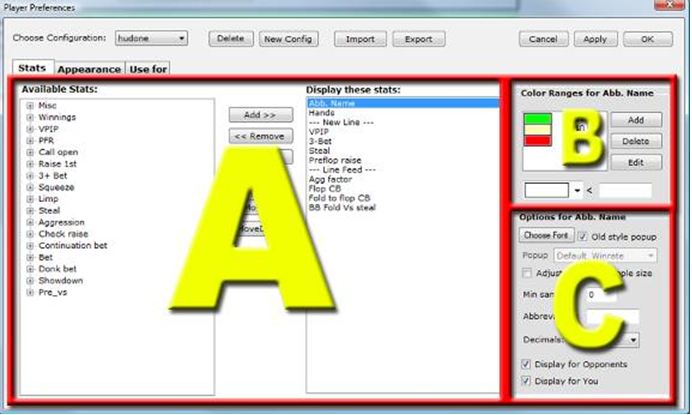
A – HUD Overlay Stats
This part of the Player Preferences is fairly straight forward. (Picture below)
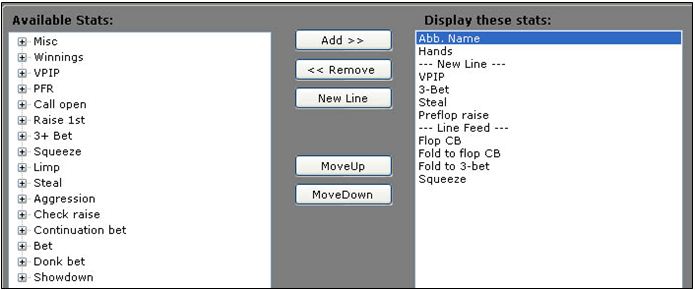
- On the left you have the Available Stats Column.
- On the right you have the stats that get displayed on a HUD Overlays. (Display These Stats)
Adding Stats:
To add a new stat to your HUD, simply find the stat in the left column; then click the Add button. If you want the stat in a different position, highlight the stat and click the Move UP and Move Down buttons.
You can also double click any stat to add or remove it.
Removing Stats:
Simply highlight the stat you want to remove and click Remove, or double click the stat to remove it.
Add New Line Break:
To add a new row of stats, click the New Line button and move it up or down by clicking the Move Up & Move Down buttons to position it where you want your line break to be.
You can add as many rows of stats you like by using the add New Line button.
B – HUD Overlay Stat Colors
HUD Overlay Stat Colors is a very powerful tool allowing you to color code stats based on greater-than / less-than values.
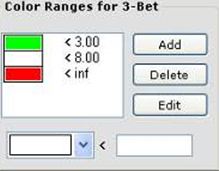
Click on any stat in the right column of the HUD Overlay Stats (Previous Page) and you’ll adjust the colors for that stat. (Right) is the 3-Bet stat I have highlighted. This is signaled by the top text that reads, “Color Ranges for 3-Bet.” If you click a different stat in the HUD Overlay Stats, the text at the top will change to that stat to verify you are adjusting the colors of the proper stat.
How it Works:
- Highlight the stat you want to color code.
- Select a color for the range you want.
- Enter a value to the right of the less-than sign (Under Edit)
- Click Add
Overview:
For the 3-bet stats (above) you see the following:
- Green < 3.00
- White < 8.00
- Red < inf
This means:
- 3-bet stats below 3.00 will be displayed in Green
- 3-bet stats between 3.00 and 8.00 will be displayed in White
- 3-bet stats above 8.0 will be displayed in Red
Note: You can have up to 5 color codes per stat. You can change the colors and values by selecting the stat in the list, selecting the new color and value and clicking Edit.
C – HUD Overlay Options
|
HUD Overlay Stat Colors has the following Options:
|
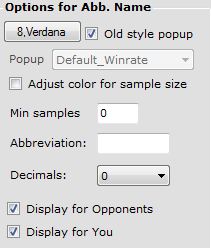 |
Choose Font
Selects the Font for the Selected Stat
Old Style Popup
Legacy support for hardwired popups
Adjust Color for Sample Size
This grays out stats that do not have a large sample size. The larger the sample size, the brighter the stat will be. (Very useful for quick analysis of how valid someone’s stats are. Obviously, you don’t want to put much weight into player’s stats with less than 20 hands of stats.)
Min Samples
Number of hands that must be played before selected stat shows up in the users HUD.
Abbreviation
Display name used if the Show Abbreviations checkbox is checked.
To change the Abbreviation for a stat, highlight the stat in the Display These Stats: window and change the text in the Abbreviation box. Click Apply.
Decimals
How many decimals to use for stats.
Display for Opponents
Option to exclude the highlighted stat from your opponents.
Display for You
Option to display the highlighted stat for the Hero.


 The article has been updated successfully.
The article has been updated successfully.






