Overview:
There are two buttons here along with a Filter Checkbox List.
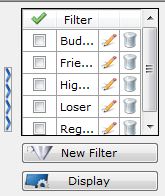
New Filter - Player View
The New Filter Button allows you to filter out Players you don't want in the Player View.
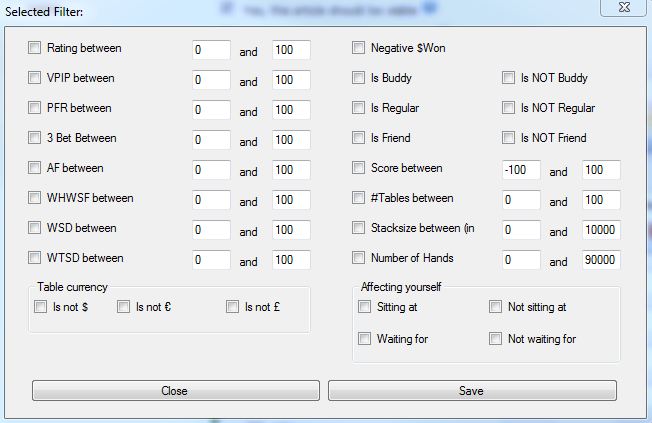
To Filter out a Player you don't want in your Player View, simply check a stat box and enter the parameter you want to filter out.
Example:
If you only want to show Players with a 3-Bet of 6% or higher, do the following:
- Check the 3-Bet Between checkbox
- Enter 6% and 100%
- Click Save
- Enter the name of the Filter you want to save (Might call this one "High3Bet")
- Click Close
- Now click the checkbox next to the "High3Bet" on the right side of the Player View Window.
Now players with only a 3-Bet of 6% or higher will be displayed in the Player View Window.
You can do this for any of the filters on this screen. You can also combine filters here to narrow your search down even more.
"What's the best filter to use?"
Answer: There is no general answer for that. It depends on the game, stake etc.
Run a scan, and take a look at what numbers you can expect to meet at your stake/game.
Then you can start to narrow down the scan result step by step to speed up your table selection, and remove the tables you absolutely don't like...
Filter Checkbox List - Player View
Allows you to select between Custom Filters you've already setup for the Player View Window.
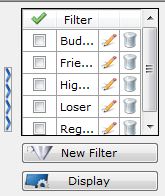
Simply check what filter you want to filter for and the Player View Window will remove all players that don't meet the filter criteria. See the heading above to see how to make Custom Filters.
- The Pencil icon allows you to Edit a previously saved filter
- The Garbage Can icon Deletes a previously saved filter
Table Scanner has the following Default Filters:
- All Players
- Buddies
- Friends
- Regulars
- Loser
Display - Player View
The Table View Display is fairly straightforward. Check or Uncheck the stats you want to show up in your columns.
Click Save when you are done.
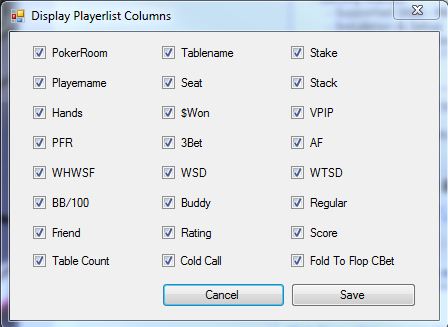


 The article has been updated successfully.
The article has been updated successfully.






