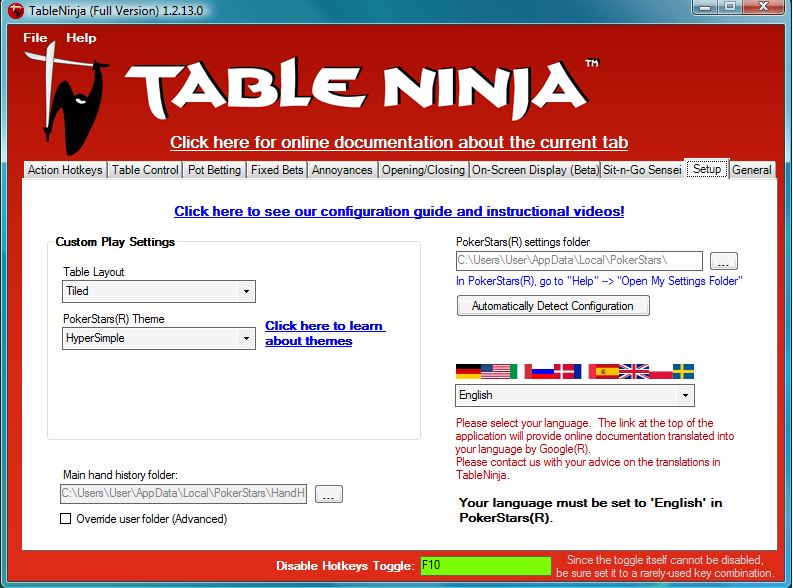
Table Layout: Select your table layout style. If your tables are arranged in a grid select "Tiled". If you stack, select "Stack". If you cascade, select "Cascade". If none of your tables overlap, select "NoOverlap". For all other layouts with any amount of table overlap, select "Overlap".
PokerStars® Theme: Select your PokerStars® theme here. You can change your theme in PokerStars® by clicking on "View" and then "Table Themes" from the main PokerStars® lobby. Please be aware that TableNinja only officially supports the Hyper Simple, No Images, and Classic themes . The latest version of TableNinja is also compatible with a number of custom themes made by TiltBuster.com which you can download here. Click here for more information on which PokerStars® themes are compatible with TableNinja.
Main Hand History Folder: TableNinja should automatically detect your hand history folder and set it properly in most cases. However, if your PokerStars username contains a space, comma, period, or some other special character you may need to set this folder manually. In this case please check the "Override User Folder" and then specify the file path where your hand history files are saved by PokerStars® To find the File Path for your hand history files go to the PokerStars® lobby, click "Options" and click "Instant Hand History Options..." a PokerStars® Pop-up will appear with a box entitled "Where To Save". On the "Setup" tab in TableNinja click the "..." button next to the Main hand history folder file path and browse to the "Where to Save" folder. Then select the folder with your PokerStars® username. Also verify that you have the "Save my Hands History" checkbox checked and that your Language is set to English in PokerStars®.
PokerStars® settings folder: TableNinja should automatically enter the correct PokerStars® settings folder for you. Only set this folder manually if you encounter problems or if you are instructed to by support. If you need to set this folder manually, it should be set to your PokerStars® "My Settings Folder" location, which you can view my opening the main lobby in PokerStars® and clicking "Help" → "Open My Settings Folder"
Automatically detect Configuration: When this button is clicked, TableNinja will automatically detect your PokerStars® Theme and your Main hand history folder and set them for you. Please note that this button will only work if your PokerStars® settings folder is set correctly.
Language: The links in TableNinja will take you to our online documentation translated by Google® into the language you select here.


 The article has been updated successfully.
The article has been updated successfully.




