Overview:
There are 2 steps to configuring Holdem Manager to work with the Merge Network:
Once the above steps have been successfully completed, your HUD will be operational.
Setup Merge Network Hand History Options
Note: Always make sure you have the latest version of Holdem Manager before proceeding! http://www.holdemmanager.com/downloads/HmBetaUpdate.exe
If using Vista or Windows 7, make sure UAC is disabled. UAC stands for User Account Control and can be disabled in Windows Control Panel / Accounts.
- Disable Vista UAC Help
- Disable Windows 7 UAC Help
- Launch Merge Network poker skin.
- Make sure the client is saving Hand Histories like the screen below.
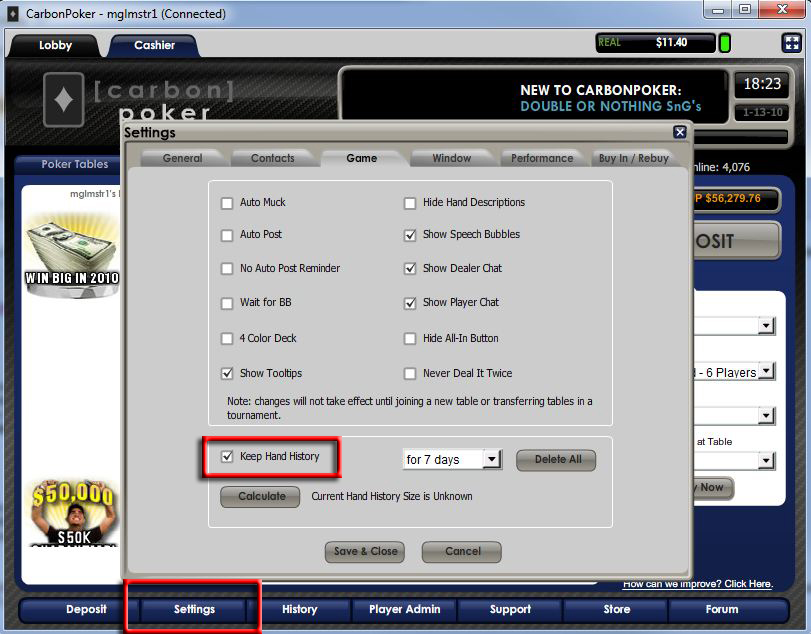
- Note that the Merge Network saves hand history files to C:\Program Files\CarbonPoker\History or you may also find them at this location C:\Program Files\Merge\CarbonPoker depending on the skin.
- Play a couple small stakes hands so there are hand history files in the above folder.
Now we're ready to tell Holdem Manager where these Hand Histories are. (Click Here)


 The article has been updated successfully.
The article has been updated successfully.






