Overview:
This FAQ shows you how to configure Preferred seating to work with Holdem Manager and the Merge Network.
Solution:
First I'll show you how to select preferred seating in the Merge Network.
How to choose preferred seating in Merge
Click on the seat Icon in the bottom left of the poker table your sitting at, then choose your preferred seat.
Note: Merge offer you the option to sit in whichever seat you like however for preferred seating to work with Merge you must sit in the same seat for each game type. If you want to sit in random seats then we do not support this. There are 3 different gametypes, HU, 6 Max and 9 Max. Each one of those 3 gametypes can have different preferred seating so you can choose seat 1 for HU, seat 4 for 6max and seat 8 for 9max.
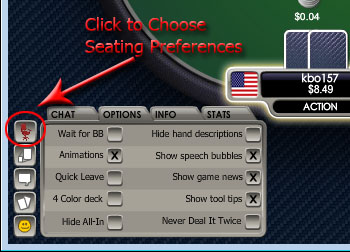
Setting up preferred Seating in Holdem Manager
9 Seat Table - Below shows the seating numbers for 9max tables, after finding your seat number go to Hud Options \ Seating Preferences and select Merge and choose your seat number from the dropdown menu.
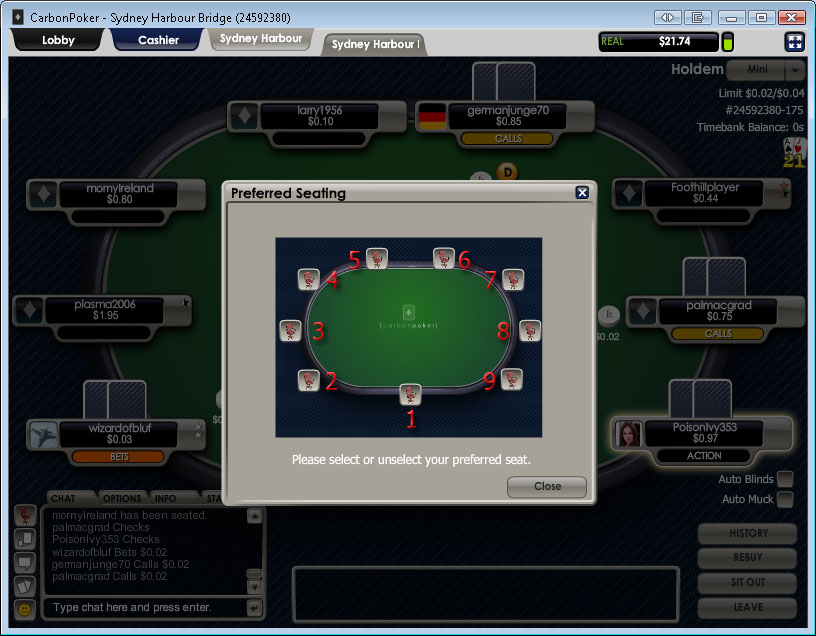
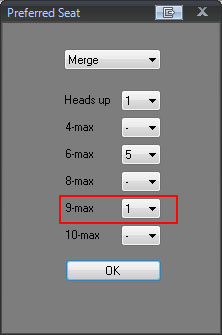
6 Seat Table - Below shows the seating numbers for 6max tables, after finding your seat number goto Hud Options \ Seating Preferences and select Merge and choose your seat number from the dropdown menu.
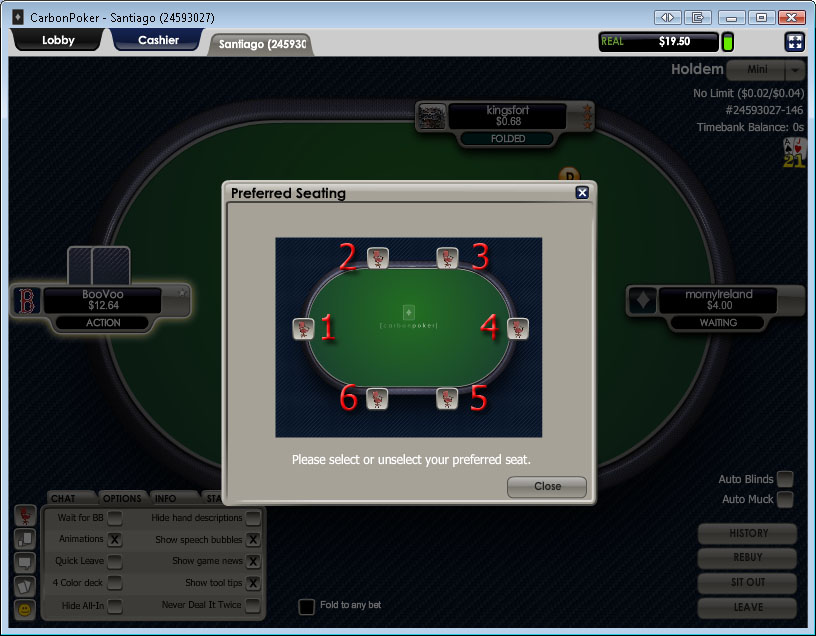
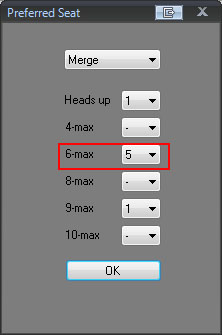
2 Seat Table - Below shows the seating numbers for HU tables, after finding your seat number go to Hud Options \ Seating Preferences and select Merge and choose your seat number from the dropdown menu.
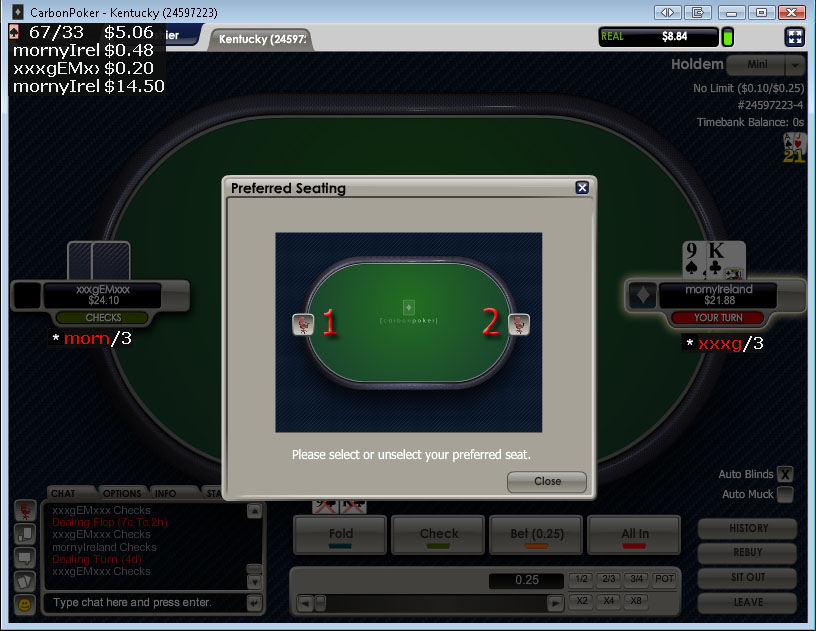
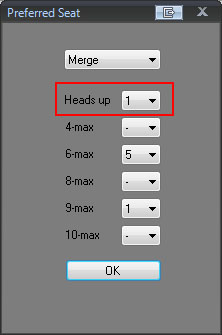
Important Note: Seating preference only works after we sit down and play a couple of hands not straight away, it does not work while we are observing tables so never move the stats box into their positions while observing or if youve played less than 3 hands. The first time you setup seating preferences just open 1 table, play a couple of hands and move all the stats boxes on that table to the correct places, then open a 2nd table, wait for 3-4 hands and the hands should line up fine then.
The biggest mistake people make is to start moving the boxes too soon without allowing time for a couple of hands to import because they dont line up until a couple of hands have imported. Also if your having issues with preferred seating make sure WYSIWYG is ticked in Hud Options / Table Preferences


 The article has been updated successfully.
The article has been updated successfully.






