How do I use the Adjust Site Import Times to offset the difference between my hand history time and my local time?
Answer:
The first thing you need to do is work out the difference between your local time and the hand history time. The hand history time is written by the poker site and not Holdem Manager and sometimes the Poker site are on a different time zone than you so we need to synchronise the time between both of them.
Now play a couple of hands at the site you'd like to synchronise and then go to the reports section of Holdem manager and look for the timestamp for the hands you just played. As you can see in my example my timestamp for the hand history was 20:04 on the 26th Of June.
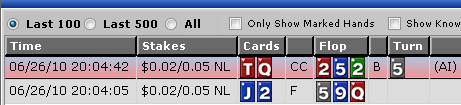
We should then check the local time on our PC. In my example it was 01:04 on the 27th June.
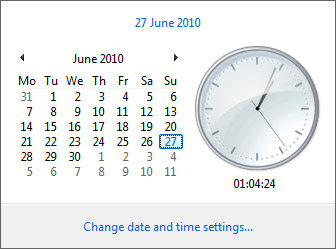
So what we need to do is work out how far ahead or behind the hand history timestamp is from my local time. A simple calculation tells me the hand history is -5 hours behind my local time.
When we are behind the local time we need to ADD that many hours to synchronise the two times. So I need to tell Holdem Manager to add 5 hours. To do this go to Hud Options / Settings / Adjust Site Import Times and you'll see this screen
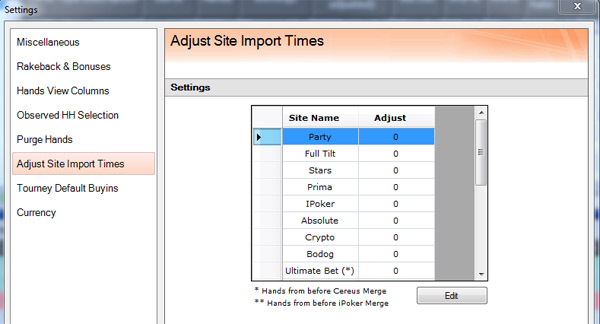
You need to left click on the applicable site in the table until is highlighted in blue like in the screenshot above for party and then choose edit and you should see this box.
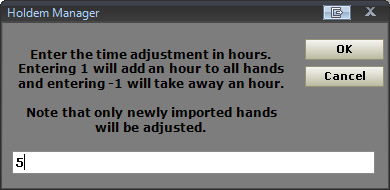
If you wish to add 5 hours to your hand history times you enter 5, if you want to take 5 hours away from your hand history type -5 in this box and press OK.
*You then need to restart Holdem Manager for the affects to take place.
**Also note that this only affects hands imported via auto import folders and not manual imports.


 The article has been updated successfully.
The article has been updated successfully.






