Overview:
There are 2 steps to configuring Holdem Manager to work with Cake\Revolution Poker:
Setup Cake\Revolution Poker Hand History Options
Note: Always make sure you have the latest version of Holdem Manager before proceeding! http://www.holdemmanager.com/downloads/HmBetaUpdate.exe
If using Vista or Windows 7, make sure UAC is disabled. UAC stands for User Account Control and can be disabled in Windows Control Panel / Accounts.
- Disable Vista UAC Help
- Disable Windows 7 UAC Help
- Launch Cake Poker.
- Go to Options / Hand Histories.. inside of Cake\Revolution and make sure that [x] Save my Hand History is enabled. It should be enabled by default.
- Take note of the path where Cake Poker is saving the hand histories to. (Write it down, we may need this later.)
- Click OK.
Windows 7 & Vista Users: By default, Cake\Revolution Poker saves Hand History files to C:\Users\Username\AppData\Local\CPN\Sitename\Hand History. These are Hidden Files by default so if you are going to use this folder for your Hand Histories you must tell Windows to unhide Hidden Files files.
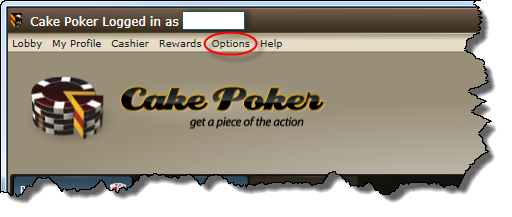
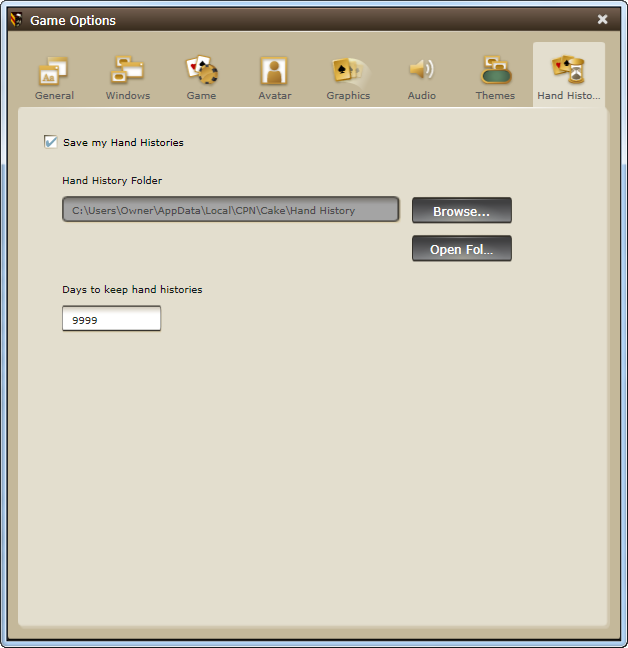


 The article has been updated successfully.
The article has been updated successfully.






