This FAQ shows you how to configure preferred seating to work with Holdem Manager and Cereus Poker (formally known as Abolute Poker & Ultimate Bet).
Solution:
First we need to verify we have preferred seating enabled in Cereus. To do this open any table, then choose Options / My Favourite Seat
NB: Any changes made in the My Favourite Seat section will only take place when you open a table after you make the changes, any current tables open will not be affected.
Select your preferred seat in Cereus Poker
In the preferred seat window in Party you should notice the dropdown list is showing 9 seat table. You need to set the preferred seat for each type of game you play i.e 2,4, 6 and 9 seat table. You can select your favourite seat simply by clicking on the Sit Here beside your seat and youll notice a tick beside your favourite seat. You only need to configure the games you play so if you dont play HU and 9max just setup 4max and 6 max below.
9 Seat Table - In this example after we decide which seat we want, we take note of what seat number and then we must go to Holdem Manager / Hud Options / Seating Preferences and for 9 max choose the applicable seat number.
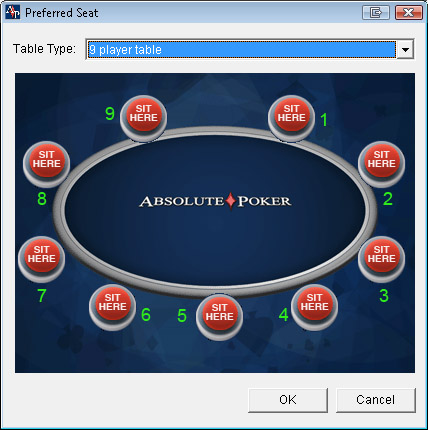
6 Seat Table - In this example after we decide which seat we want, we take note of what seat number and then we must go to Holdem Manager / Hud Options / Seating Preferences and for 6 max choose the applicable seat number.
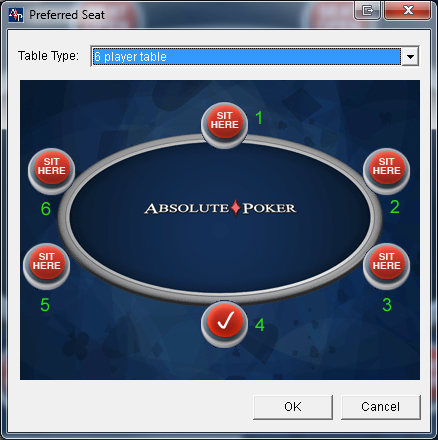
4 Seat Table - In this example after we decide which seat we want, we take note of what seat number and then we must go to Holdem Manager / Hud Options / Seating Preferences and for 4 max choose the applicable seat number.
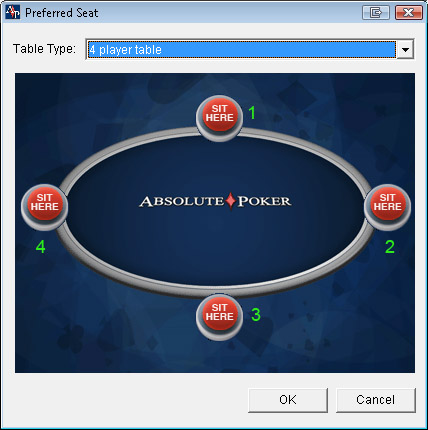
2 Seat Table - In this example after we decide which seat we want, we take note of what seat number and then we must go to Holdem Manager / Hud Options / Seating Preferences and for Heads Up and choose the applicable seat number.
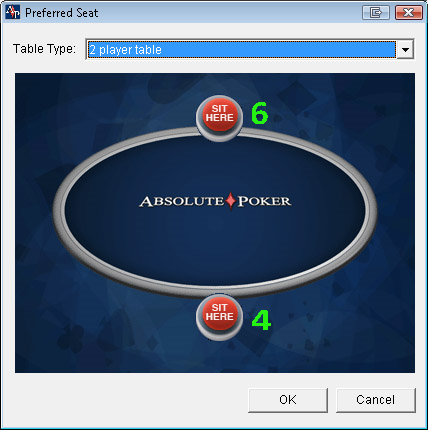
Important Note: Seating preference only works after we sit down and play a couple of hands not straight away, it does not work while we are observing tables so never move the stats box into their positions while observing or if youve played less than 3 hands. The first time you setup seating preferences just open 1 table, play a couple of hands and move all the stats boxes on that table to the correct places, then open a 2nd table, wait for 3-4 hands and the hands should line up fine then.
The biggest mistake people make is to start moving the boxes too soon without allowing time for a couple of hands to import because they dont line up until a couple of hands have imported. Also if your having issues with preferred seating make sure WYSIWYG is ticked in Hud Options / Table Preferences


 The article has been updated successfully.
The article has been updated successfully.






